Attribute
This feature allows users to sell products with different variants for the same item (example: size and color).
However, the user is required to add attributes before setting up the variant item.
After setting up the attributes for Variant, proceed to Add Item.
To add variants for an item, the user has to first add attribute under Settings -> Attribute.
Tap on the “+” tab and key in the attribute name to add.
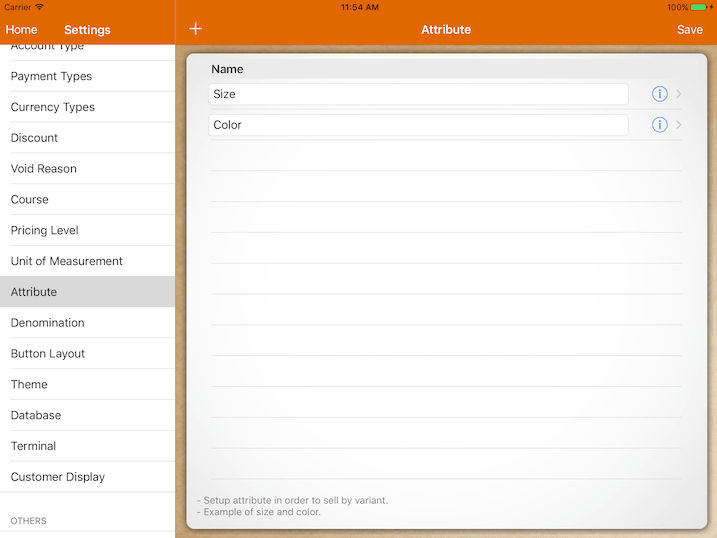
Then, tap on the blue “info” button on the right to edit the variant (example: S size, M size, L size).
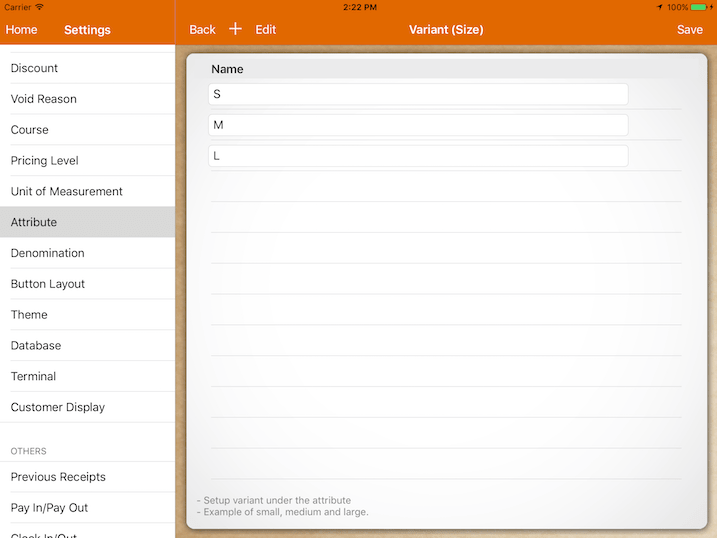
The number of variants shown depends on the number of attributes set up.
For example, Shirt A has 2 attributes (size and color).
Sizes available are S, M, and L.
The colors available are blue, red, black.
The variants available will be:
Shirt A (S size, Blue);
Shirt A (S size, Red);
Shirt A (S size, Black);
Shirt A (M size, Blue);
Shirt A (M size, Red);
Shirt A (M size, Black);
Shirt A (L size, Blue);
Shirt A (L size, Red);
Shirt A (L size, Black);
