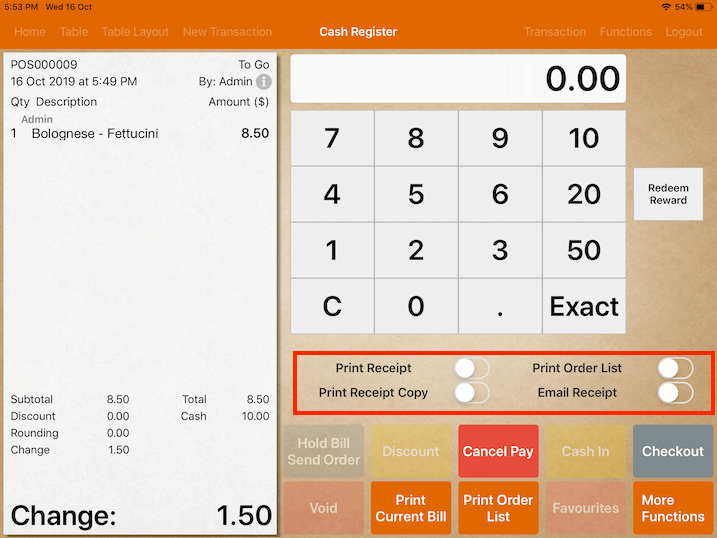Payment Settings
Settings
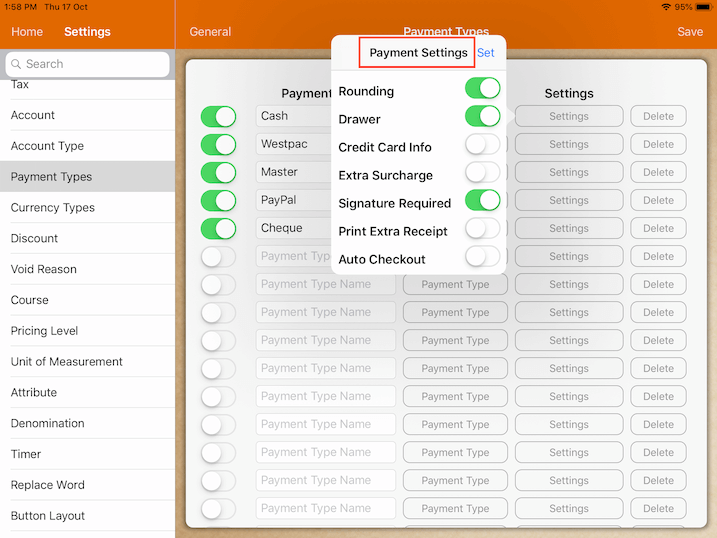
Payment settings can be modified for each payment type by tapping on the switch.
Be sure to tap on “Set” each time after toggling the settings switch.
The function of each payment setting is explained below.
Rounding
Rounding can be switched on or off for each individual payment.
If rounding is switched on, it will follow the rounding setting under restaurant setting.
Drawer
Drawer will pop depending on which payment type is used to close the bill.
Switch on to pop the drawer.
Credit Card Info
If credit card info is switched on, it will prompt you to enter credit card information before payment.
Information entered will be printed out on receipt.
This is solely for recording purpose as it does not process the information.
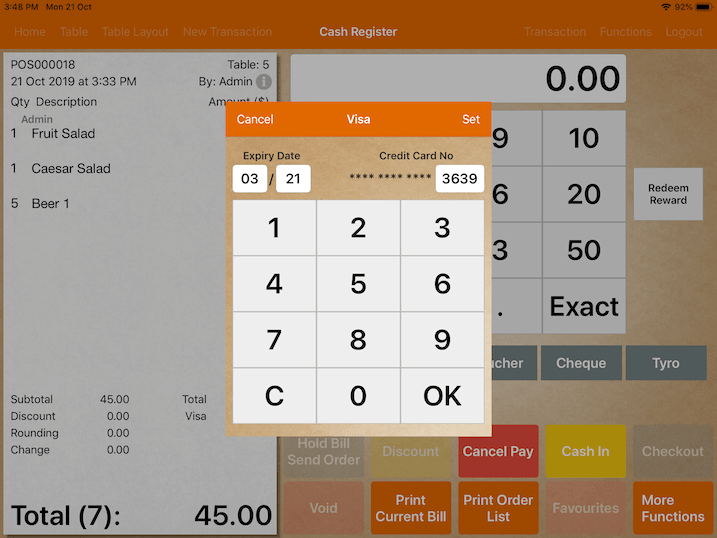
Extra Surcharge
Payment selected will add an extra surcharge to bill if it’s turned on.
Before turning it on, a tax with the type of payment surcharge has to be setup.
Signature Required
Signature Required is an additional verification step.
When switched on, a window will appear for user to enter signature upon payment.
The payment process will be: Pay -> Select Payment Type -> Signature -> Enter Amount -> Cash In -> Checkout
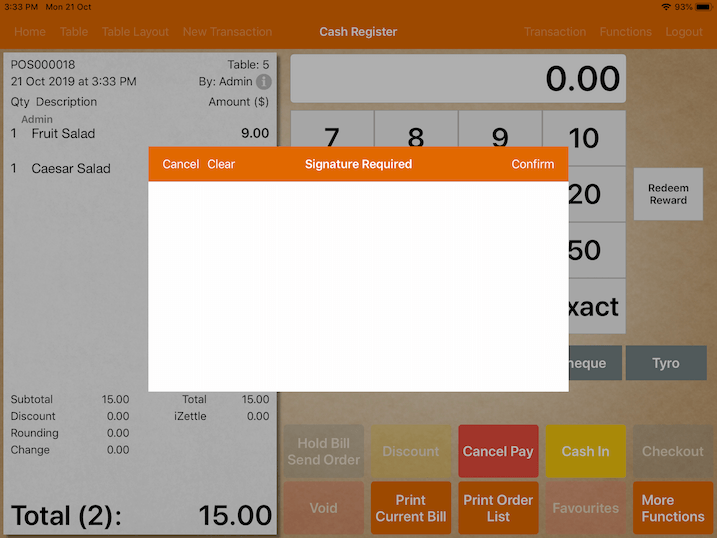
Print Extra Receipt
The system will automatically initiate printing of an additional receipt when this setting is switched on.
This function rids the hassle of manually printing a receipt twice.
Merchants can immediately obtain another copy of receipt if it is necessary for reporting purposes.
Auto Checkout
Auto Checkout is switched on to speed up the completion of payment.
It eliminates the extra step of tapping on “Checkout” after cashing in the amount to be paid.
Note that upon switching on this function, user will no longer be able to choose mode of receipt delivery to customers.
The system will automatically checkout after cash in hence, user can start a new transaction immediately.
The picture below shows the disabled functions when this setting is switched on.