Gift Card
To sell or accept a gift card, first, you would need to enable the gift card option under Settings -> General -> Gift Card.
If you are selling a physical gift card, make sure cards are printed with a QR code or barcode.
This would allow you to call up the gift card quickly using the iPad camera.
Each QR code or barcode is representing a set of numbers, ensures all of them are unique.
Activate Card
To activate a gift card, under Cash Register, tap on Functions -> Gift Card.
Place the card under the iPad camera or use manual entry to key in the gift card number.
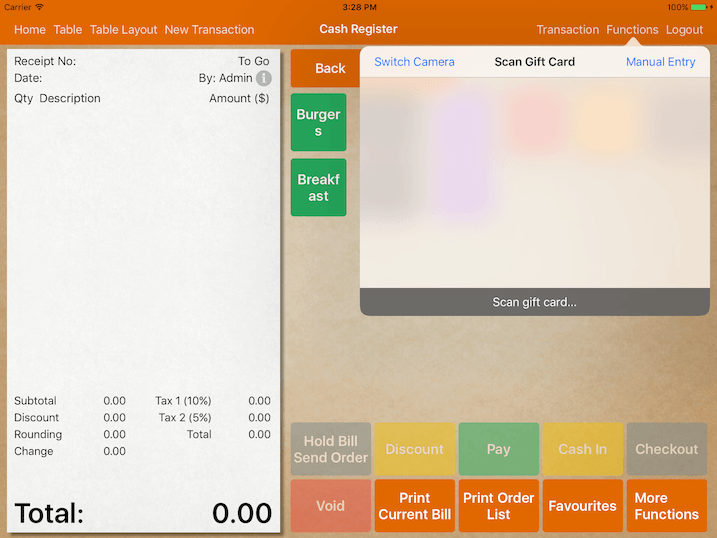
If the gift card has not been activated, the system will prompt you to activate it.
Once it is activated, the card number will be registered in the POS system.
Top Up Gift Card
To top up a gift card, again go under Functions -> Gift Card and scan.
You will have the option of Top Up or Print Balance for the activated cards.
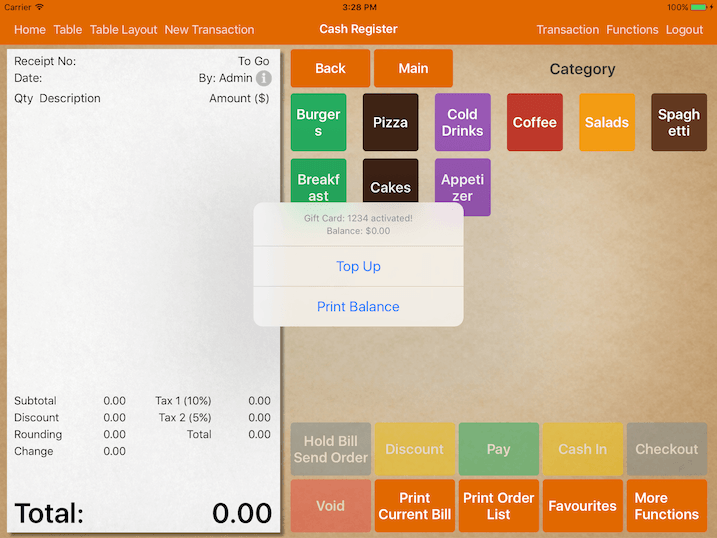
Click Top Up and select payment type.
Enter the amount to top up.
Upon top-up, a receipt with the gift card’s balance will be printed.
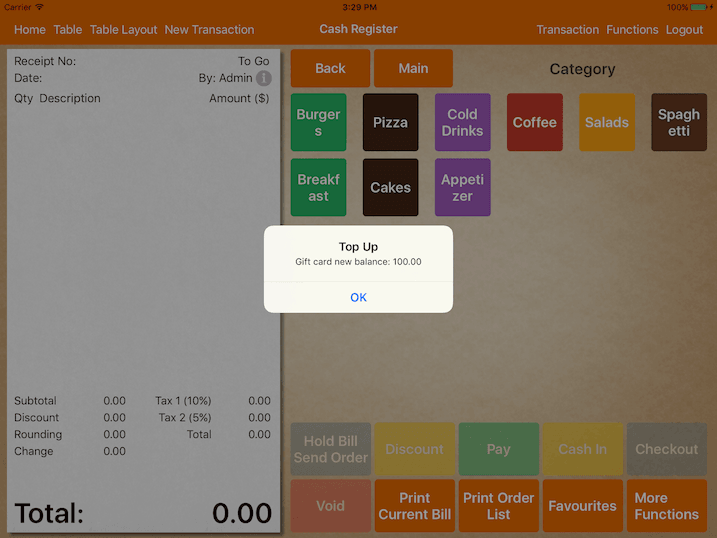
Gift Card as Payment
If the gift card option is enabled, during the checkout process, a gift card button will appear beside the number pad as the screenshot shown in below.
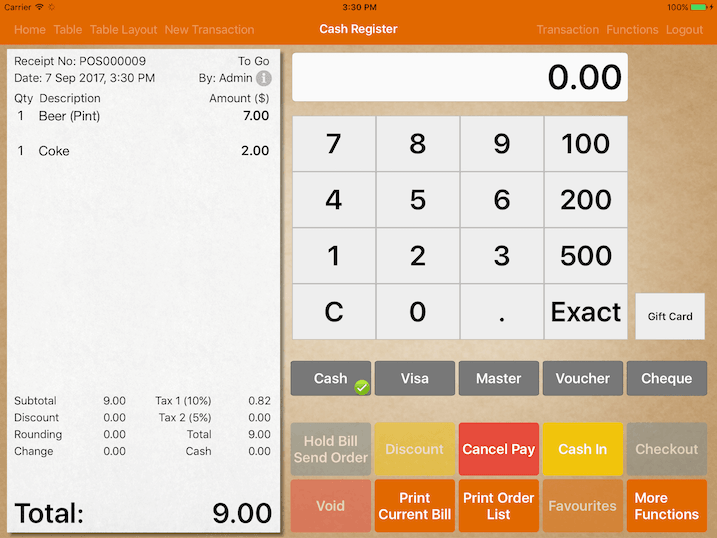
Click on the Gift Card button, scan card, a pop-up will show if the card has balance.
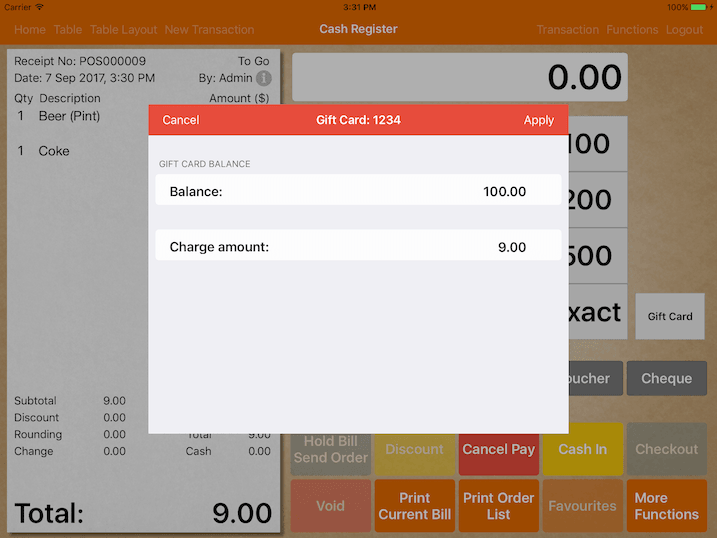
Enter the amount to charge and Apply.
Proceed to checkout if gift card balance is sufficient.
As all gift card information is stored in the iPad.
You are encouraged to email the application backup daily if you are not using CloudSync.
If your iPad got stolen, you would still be able to recover all the gift card balances.
