Connection Check using Fing
If you encounter frequent disconnection or seeing “Unable to connect” error message, very likely you have a poor network connection which has nothing to do with the software.
This guide we will ultilize Fing application to check your network stability.
To begin, proceed to download and install Fing application from the App Store into your device.
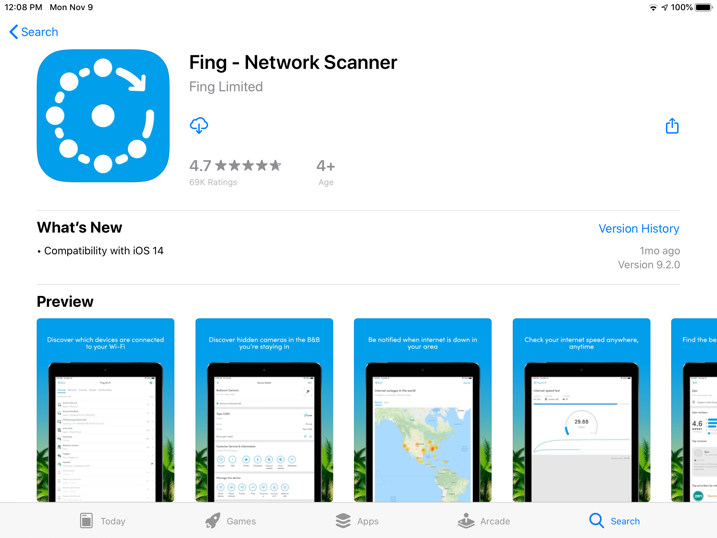
After you have successfully installed Fing, initialize the application and you will see as below.
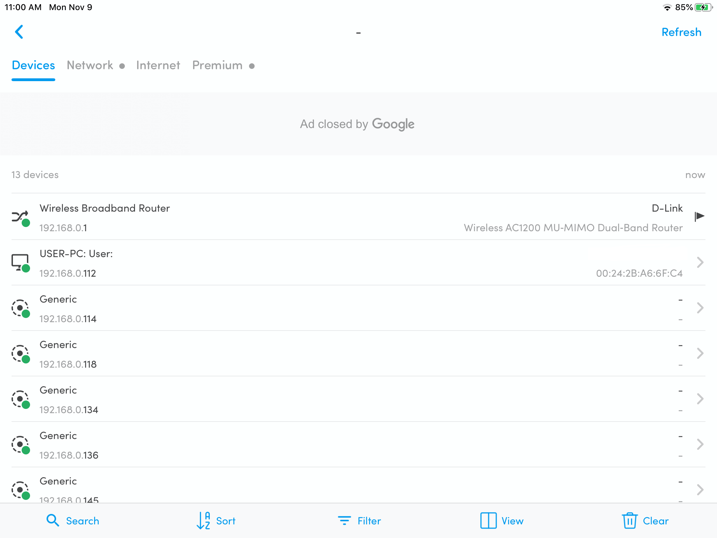
You will see a list of currently connected devices in your network.
IP Address will be stated below the name of each device.
If the device that you are looking for is not listed, this may indicate some connection issues.
If you have made changes to the network, click on the refresh button on the top right of your screen.
In scenario where your terminal is trying to pair with the main pos with the IP address of 192.168.0.134.
Click on that row to perform network check.
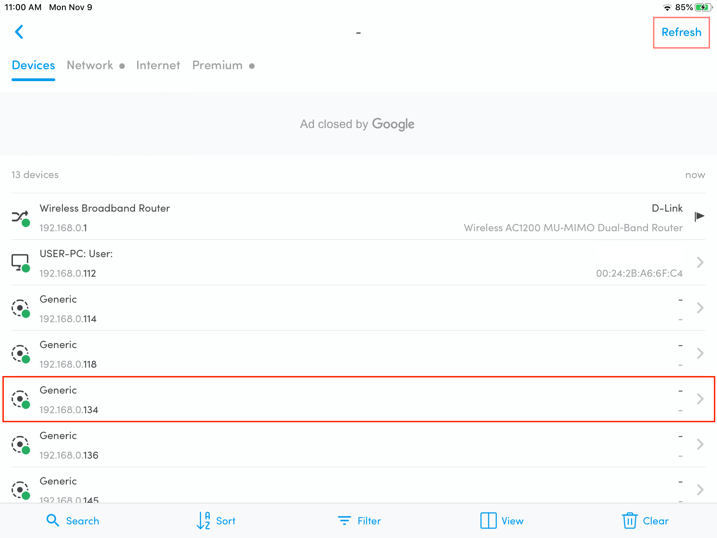
After clicking on your device name, you will see this screen below.
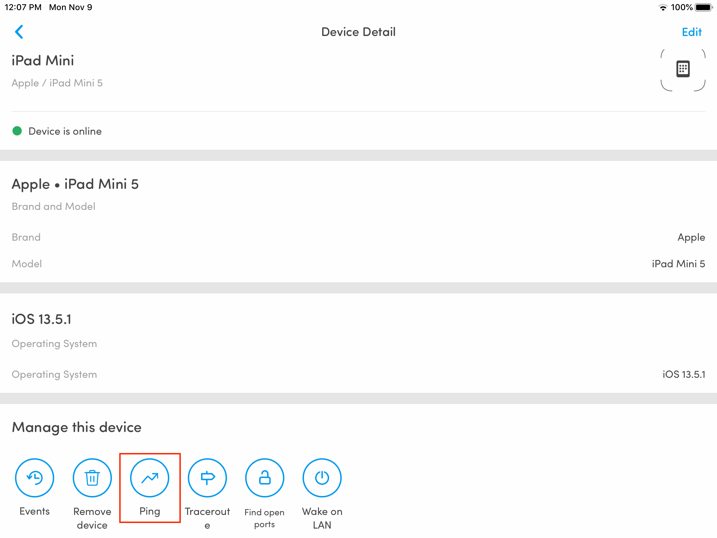
Go to Manage this device and click Ping.
The application will attempt to perform connection stability check and you will see the screen as below.
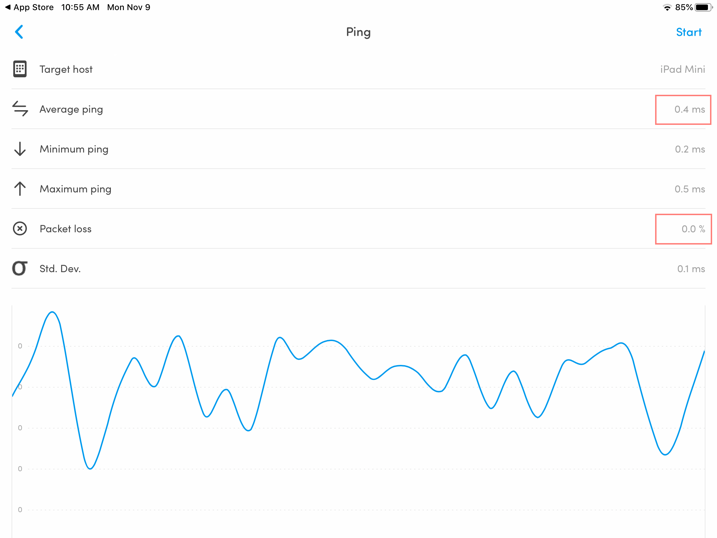
Pay attention to the Average Ping and Packet Loss as highlighted in red on the above.
Optimum connection should have Average Ping of less than 100ms and Packet Loss should be 0%.
Good connection should generally be less than 100ms.
Slower but usable connection ranging from 100ms to 500ms.
Average ping above 500ms might have dropped out which causes disconnection.
