Partial Payment
Partial payment function allows your customer to make partial payment to the bill and settle it off later on.
This is great for customers in large group as some may leave earlier which would like to pay for their portion first.
This guide will go through the steps on how to do partial payment, add additional payments to existing bill and void partial payments from bill.
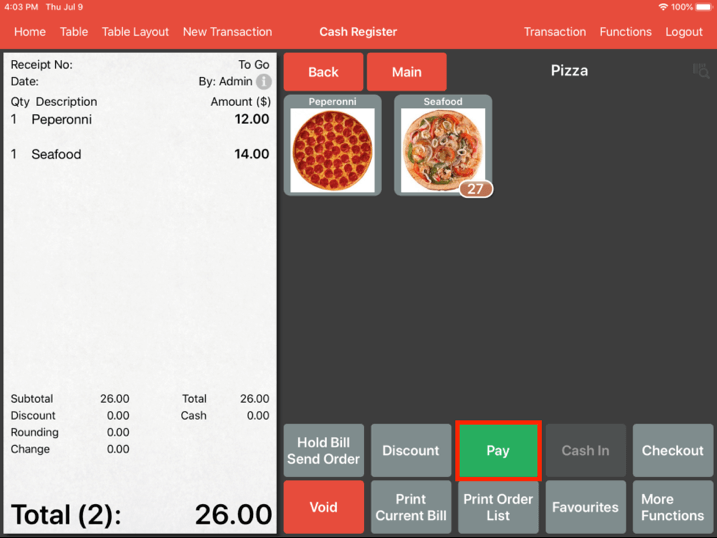
In order to start a partial payment, ring up a bill, click and hold on the Pay button.
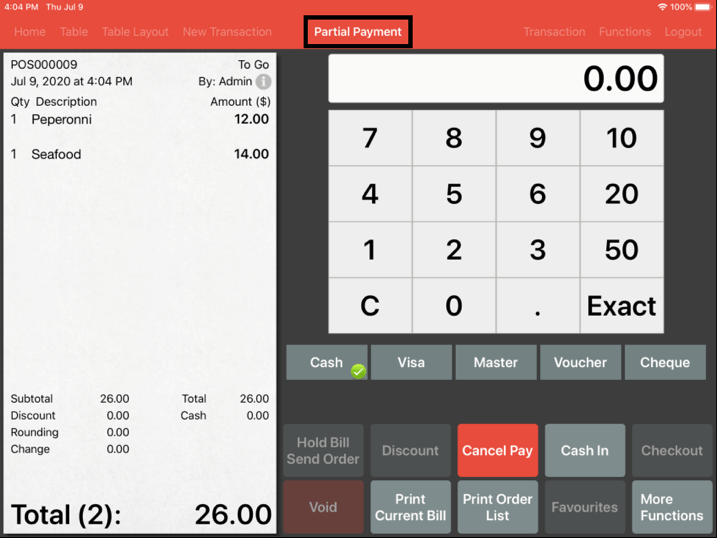
The payment page would be presented with Partial Payment as title on the above.
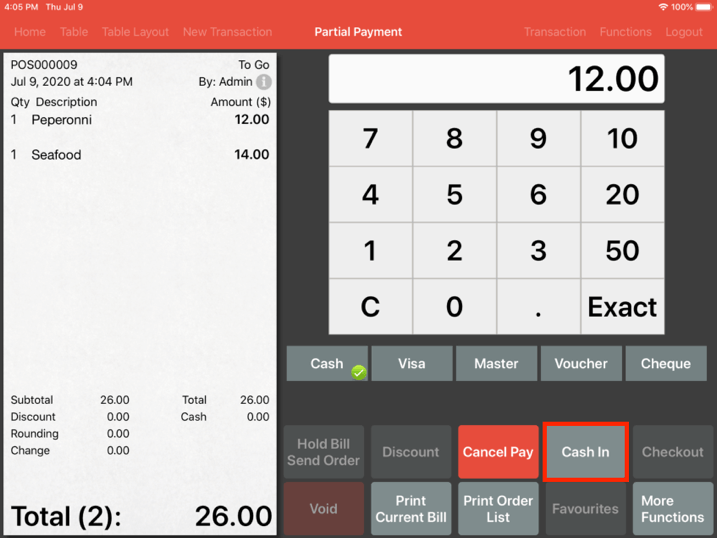
Key in the amount that the customer wishes to partially pay for and click Cash In.
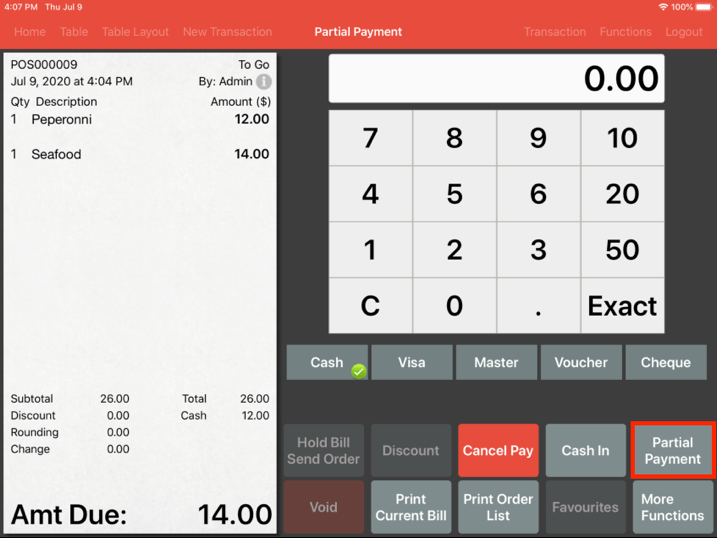
Once you have clicked on the Cash In button, the Checkout button turns into a Partial Payment button. Proceed to click the Partial Payment button to complete it.
Receipt will be printed as usual stating the amount paid and the amount due for this bill.
Adding Partial Payment to Existing Partially Paid Transaction
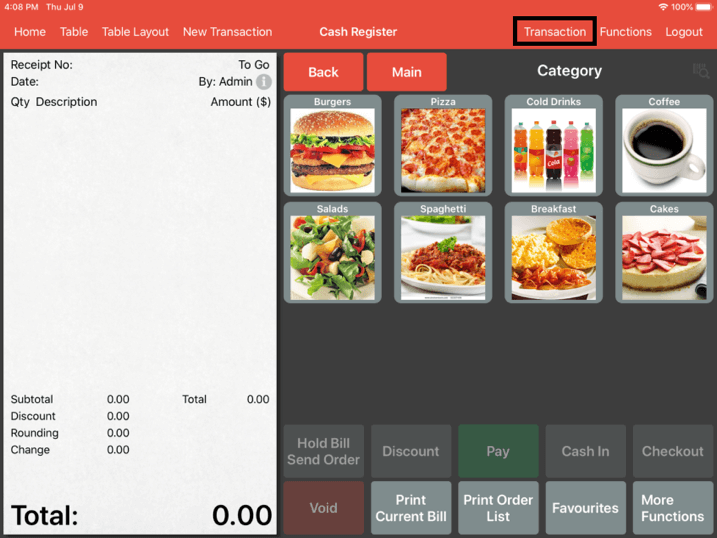
To add more payments onto an existing partial payment transaction, look for Transaction.
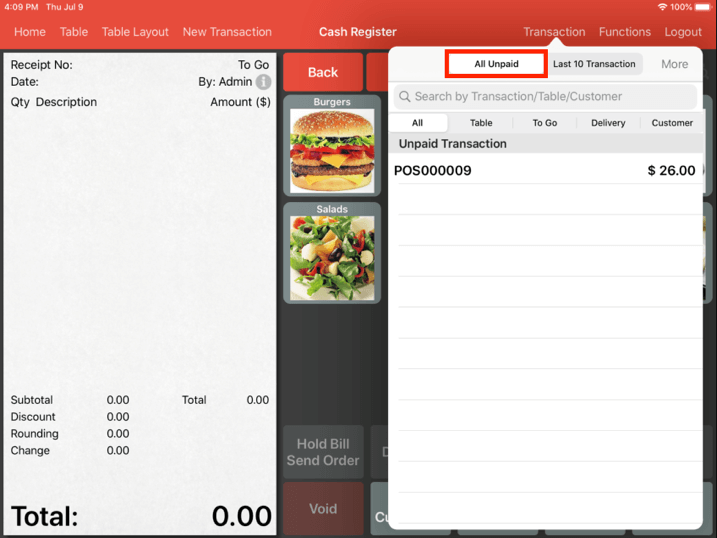
Click on the All Unpaid tab.
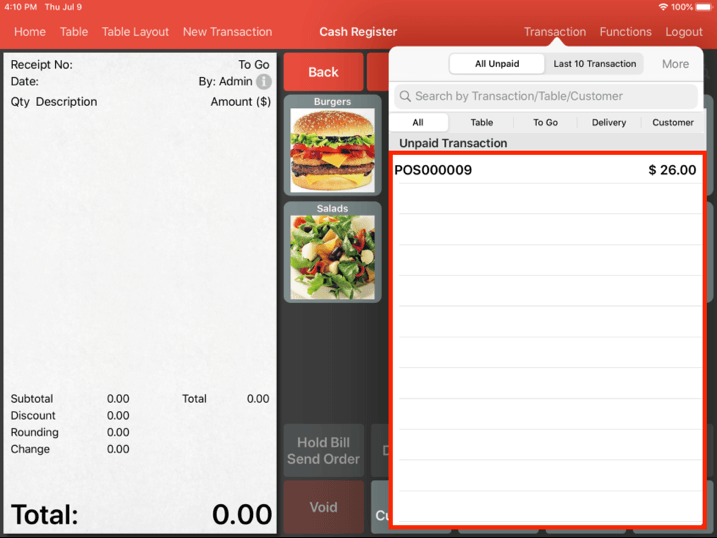
You should be able to see all of the unpaid transactions here.
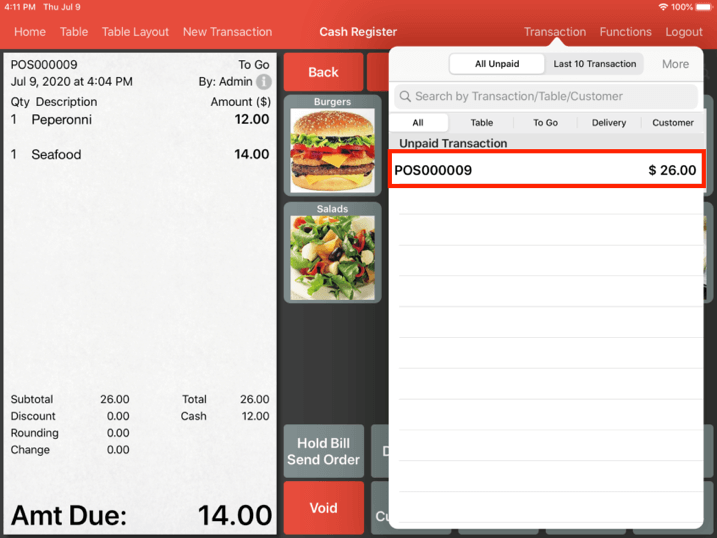
Select the transaction that you wish to make payment for.
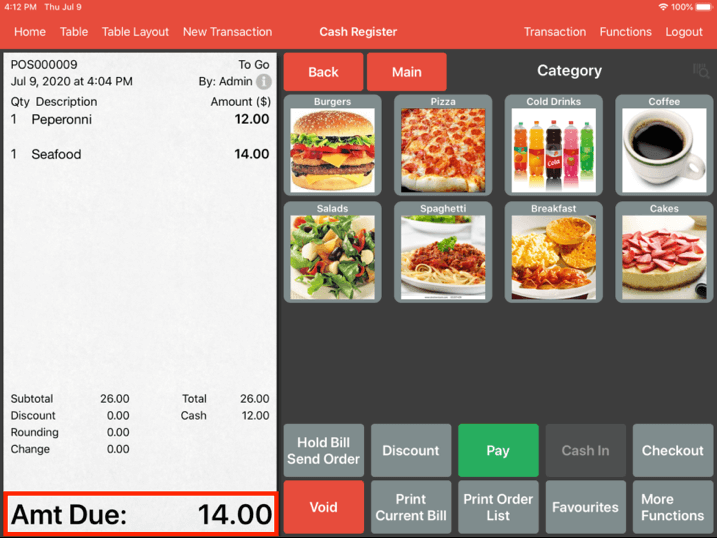
You will be able to see the amount due here.
Now proceed to click on Pay and checkout the bill or you can partially pay the bill again, in which case you would click and hold on the Pay button and repeat the steps above.
Void Partial Payment
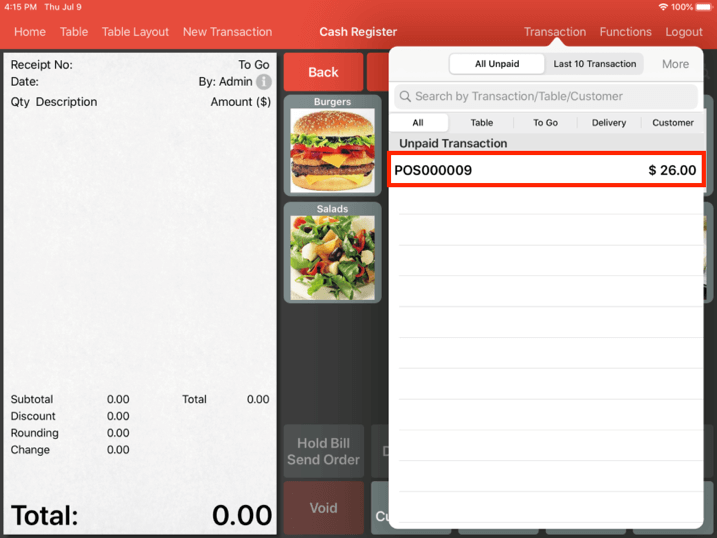
To void a partial payment, select the transaction from the unpaid transaction tab.
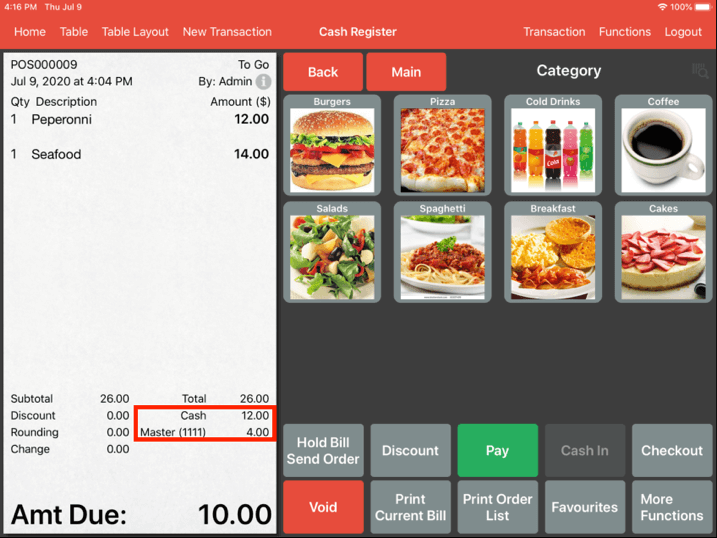
You will then be able to see the partial payments and their details here.
Click on this area to select the payments of which you wish to void.
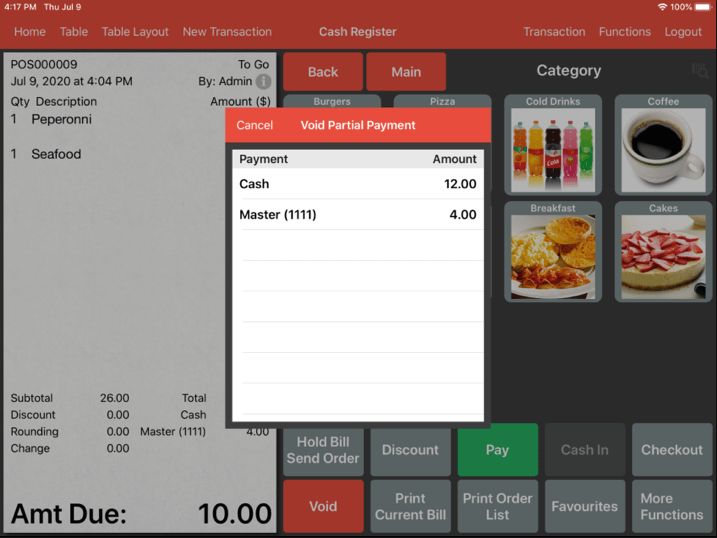
A Void Partial Payment pop up would appear with a selection of partial payments made throughout the transaction.
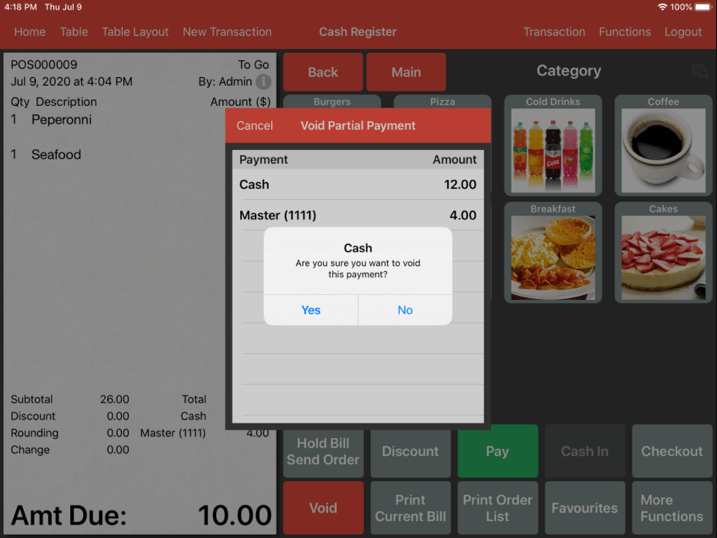
Select whichever partial payment you would like to void and a pop up will appear to confirm your choice.
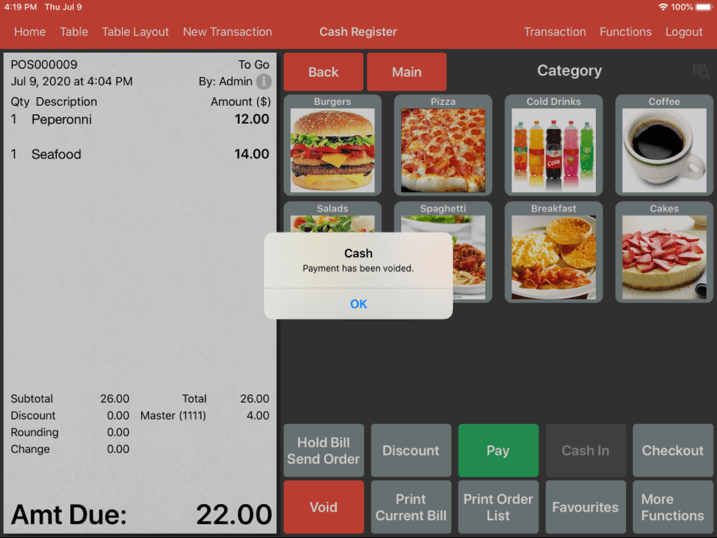
Click Yes and another pop-up will appear stating the payment had been voided.
