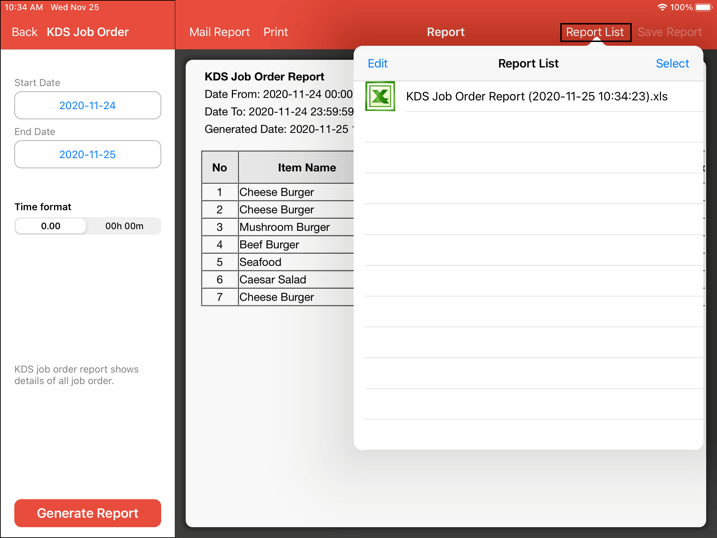KDS Reports
This guide will explain how to use KDS to generate reports.
Click “Reports” as highlighted below.
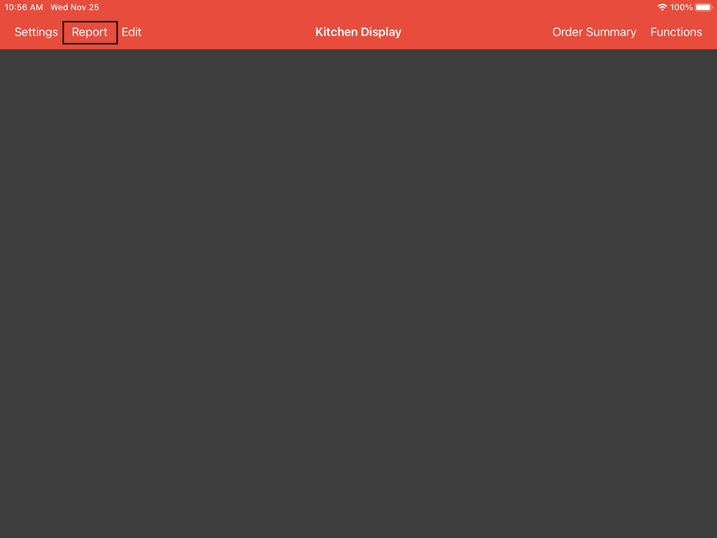
Users can generate two types of reports. KDS Job Order and KDS Job Order Summary.
KDS Job Order Summary will generate the report based on the total amount of sales. Meanwhile KDS Job Order will generate the report based on the individual order chronologically.
Click KDS Job Order.
Insert the “Start Date” and the “End Date” of the report.
Users can adjust the time format to 0000 format or in hours and minutes.
Click “Generate Report”.
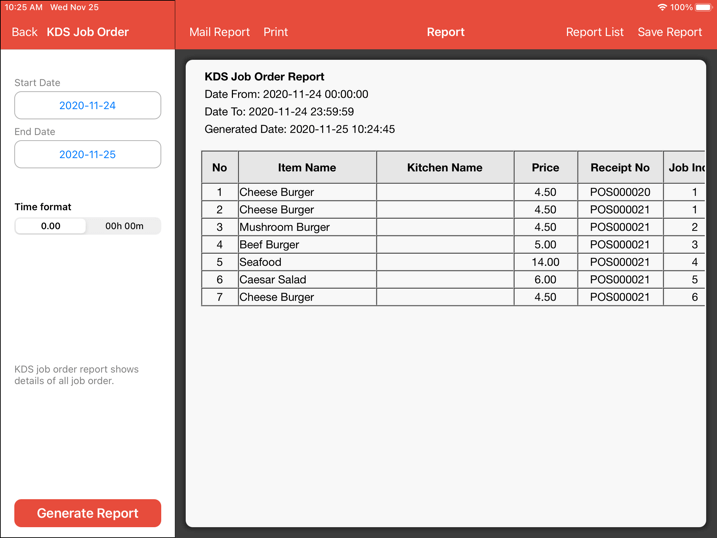
This will be the format of the generated report.
Users can also email the report by clicking “Mail Report” button as highlighted.
Users can choose to send the report in either Excel or PDF format.
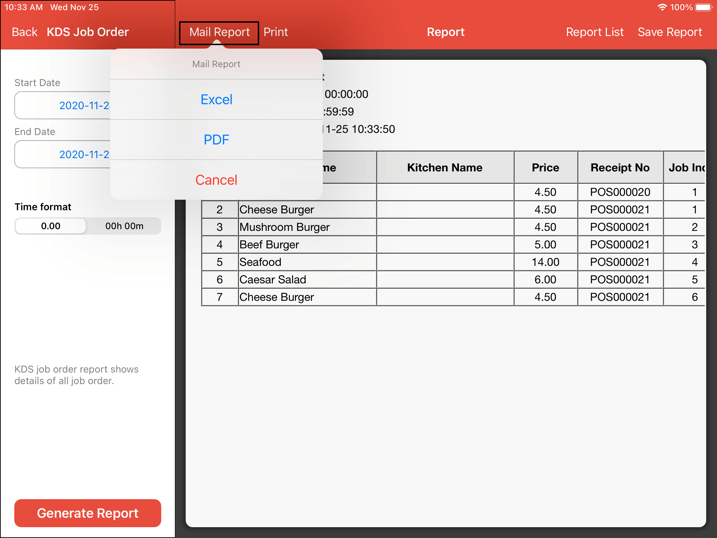
Users can also print the report by clicking “Print” button as highlighted.
Then, click “Air Print”.

Users can save the reports generated by clicking the “Save Report” button as highlighted.
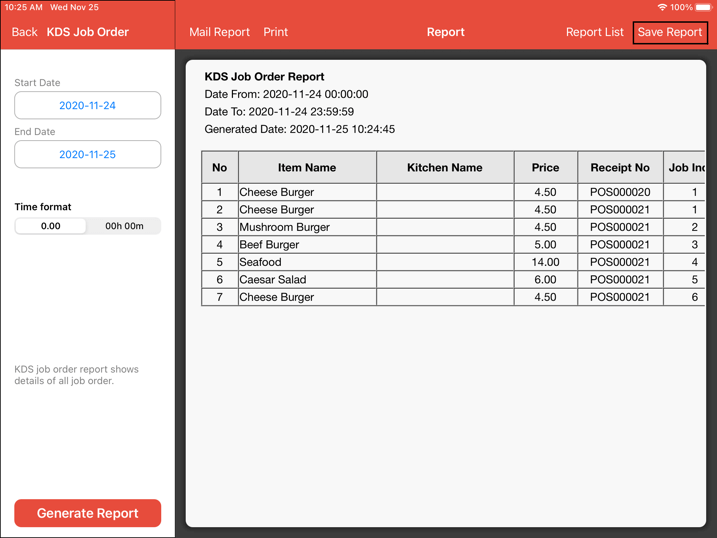
Users can edit the saved reports under “Report List” as highlighted.