Unit of Measurement (UOM)
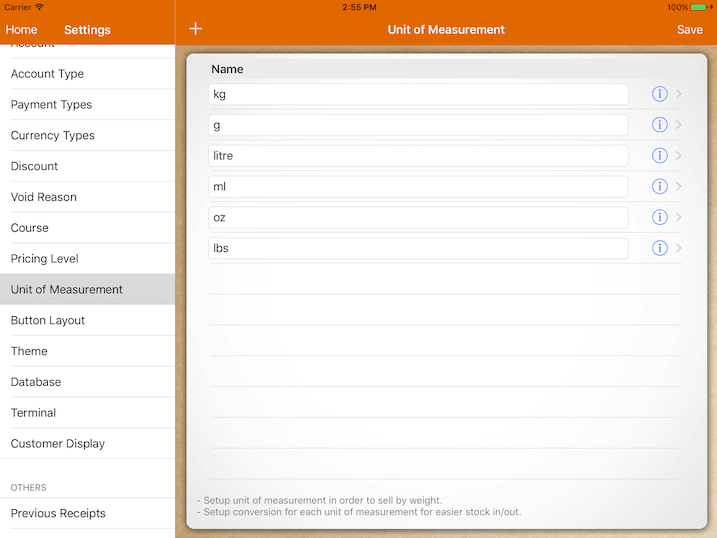
Setup unit of measurement in order to sell your product by weight or perform stock in/out with the correct unit.
Click on the info button beside to set up conversion.
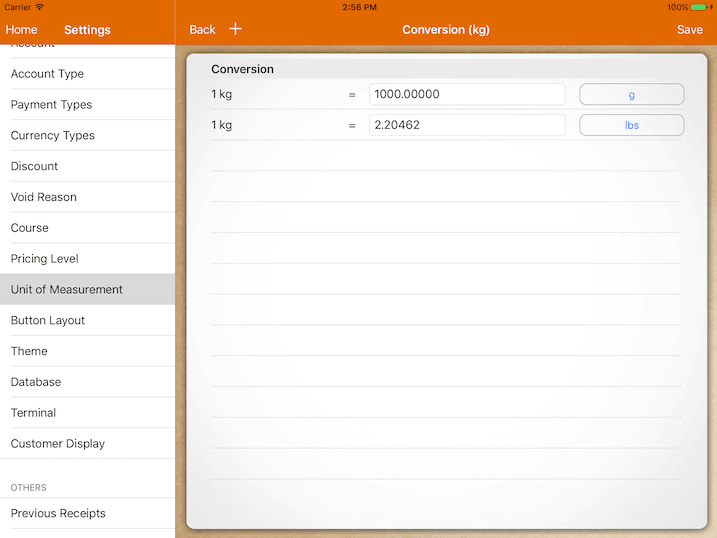
Each conversion that is configured will set the UOM as an alternate to the base UOM.
Performing Stock In/Out with Conversion
In this example, we will use canned drinks as the product.
Soft drinks are sold in cans normally, however stock in is done in number of cartons.
In order to achieve this, proceed to set up 2 new UOM. ‘Can’ and ‘Carton’ with a conversion of 1 carton = 24 cans.
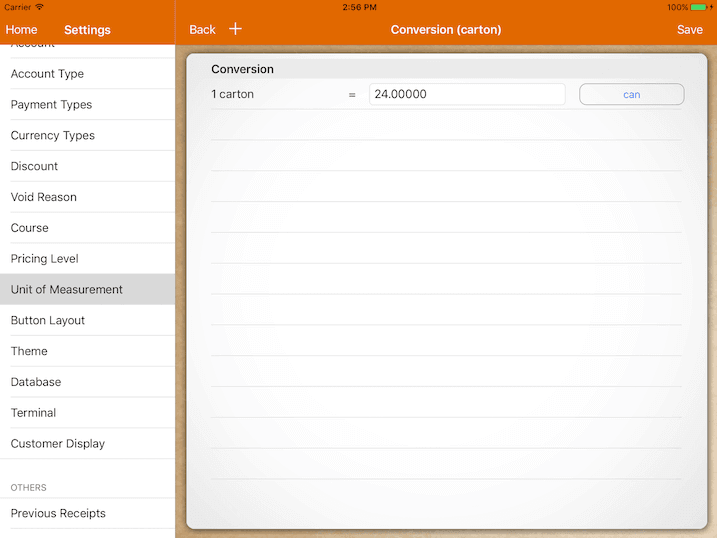
Under the product page, set the base UOM as ‘can’ and its alternate UOM as ‘carton’.
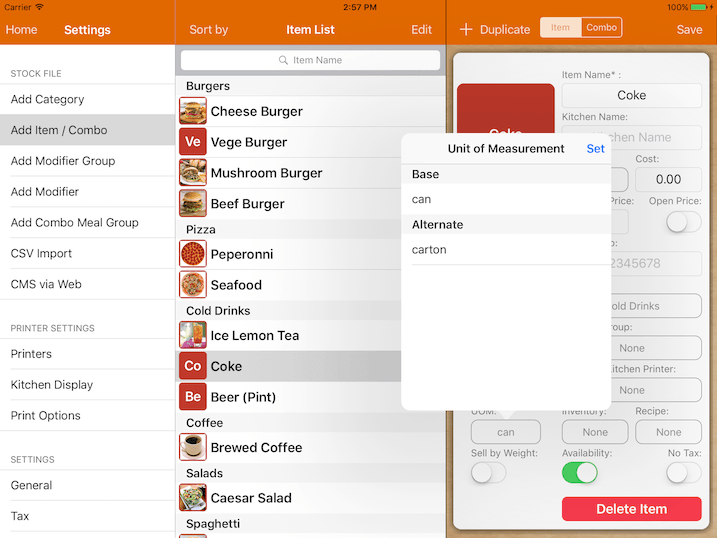
Under inventory management, now you will have the option to choose the UOM before performing stock in/out.
Click on the UOM button to switch between the base and alternate UOM.
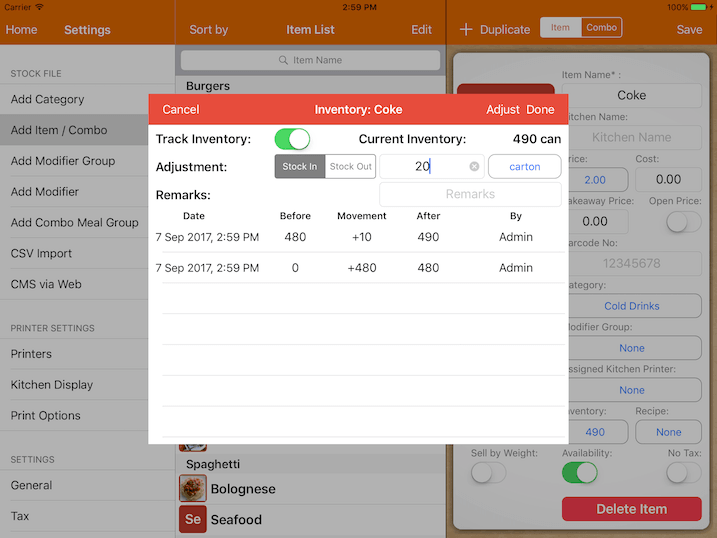
In this example, performing stock-in of 20 cartons will give you 480 cans of Coke.
