Editing Orders
This guide will explain how to move the sequence of orders within it’s docket.
To begin, click “Edit” as highlighted below and all editable orders will show a “3 bars” icon beside it.
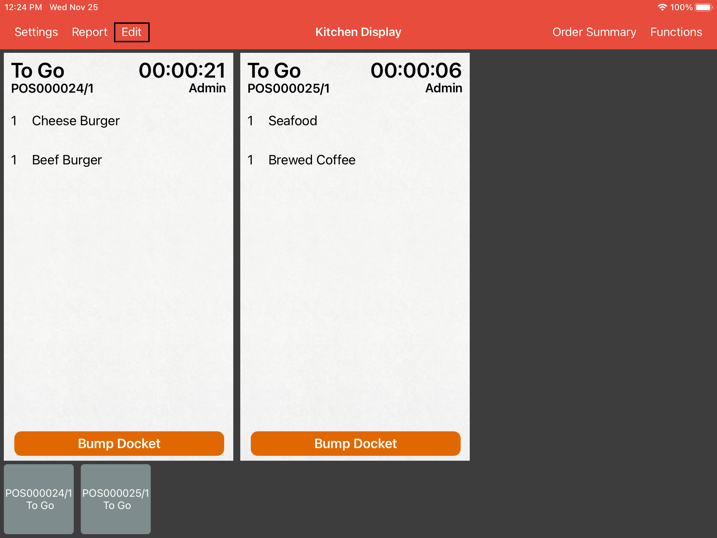
Click and hold on it and move it’s sequence as highlighted below.
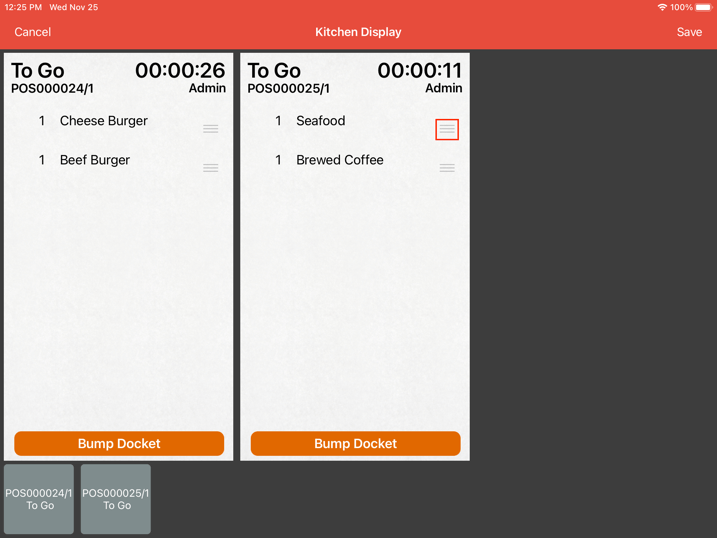
Upon moving to the correct sequence, release the hold and you would see order sequence changed.
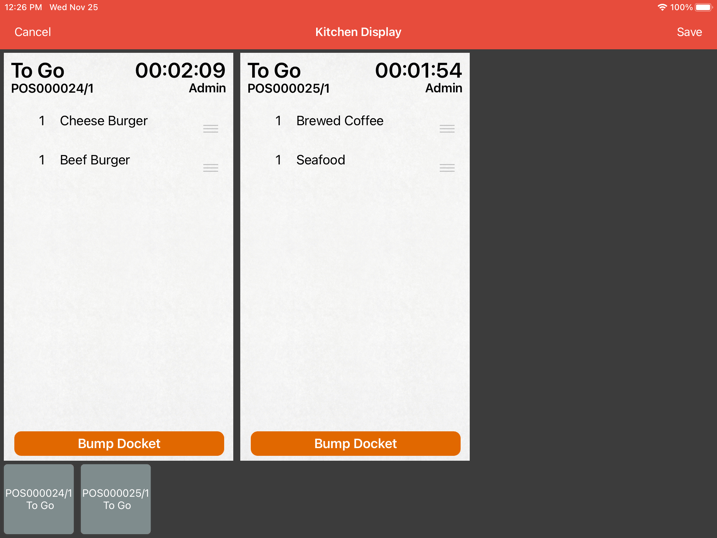
Do remember to click “Save” after the editing is complete.
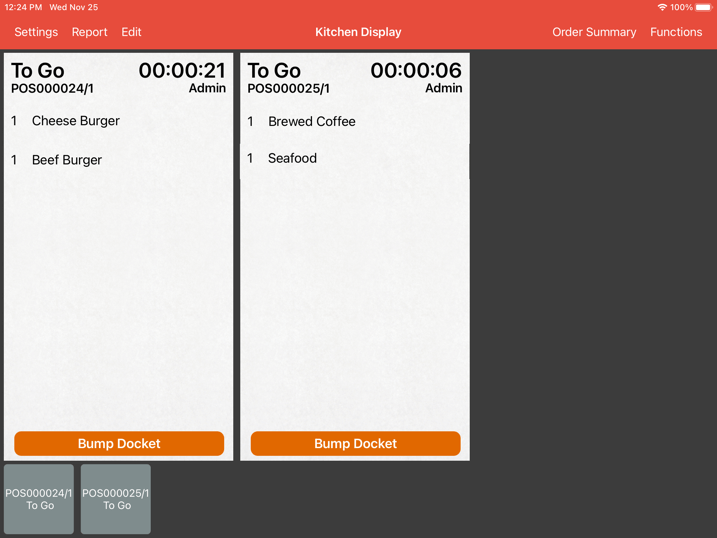
Your order is now rearranged.
User can only edit orders before they are bumped.
User cannot edit the chit arrangements as it is based on the receiving time of order.
