Receipt Information
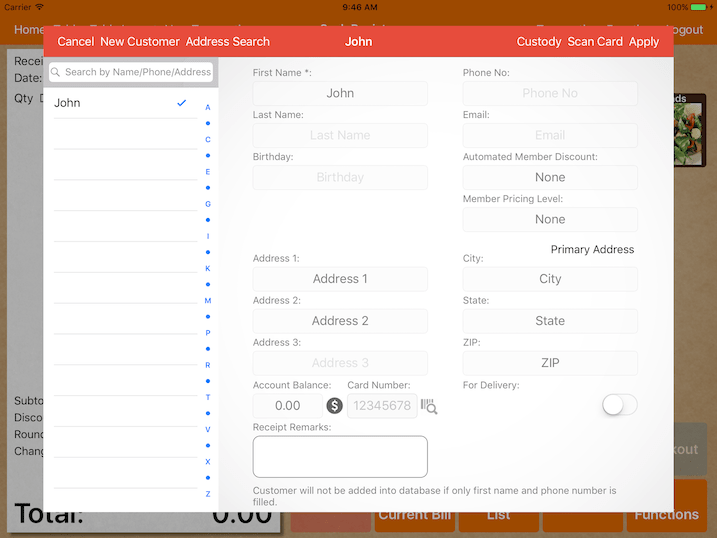
Assigning a customer to the receipt
Under the cash register, there’s a grey info button located at the right top of the receipt. Click on that to bring up receipt information.
Under the receipt information tab, you could enter the customer name and phone number that will be printed on the bill. The kitchen docket will show the customer name.
To assign a customer account, simply click on any customer listed to add or remove.
Receipt remarks
Receipt remarks will be printed to kitchen
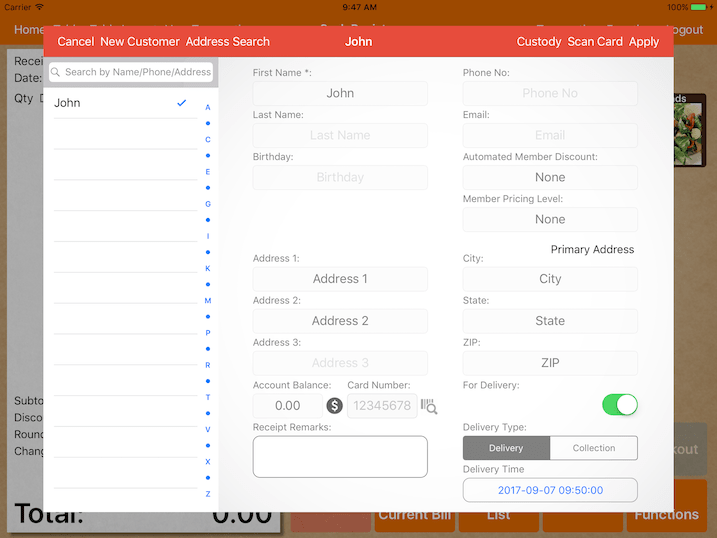
Delivery
To set the bill as a delivery, switch on For Delivery.
Configure the delivery time and delivery type can be configured to delivery or collection.
The delivery address will be printed out on the bill or kitchen ticket.
