Customer Top-Up
This allows customers to have a credit balance with your business.
To perform customer top-up, go to Customer on the main page of MobiPOS app.
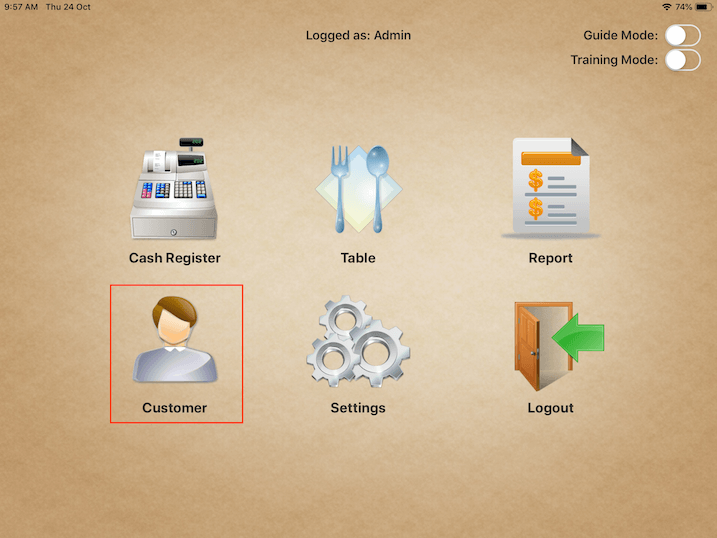
Select the customer profile. To top-up, tap on the “$” sign found under “Account Balance”.
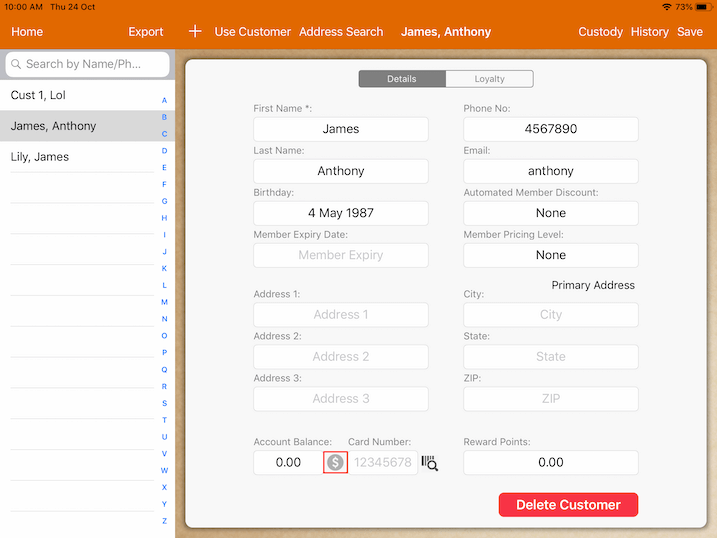
Tap on “Top Up” and it will prompt a selection of “Payment Type”.
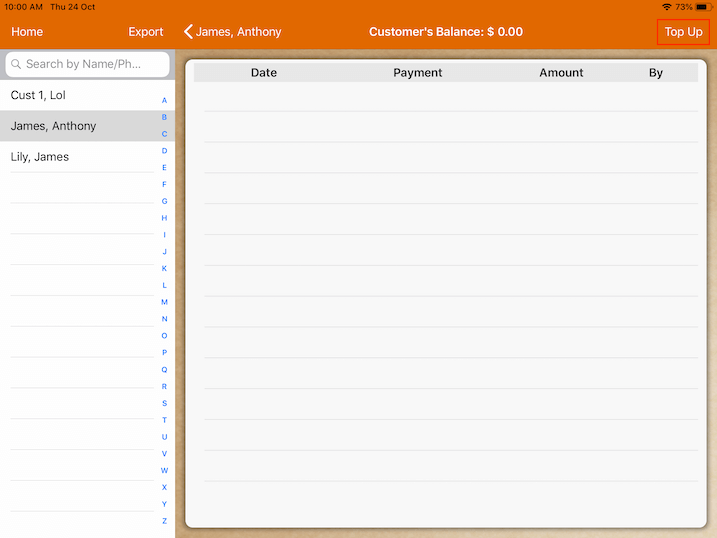
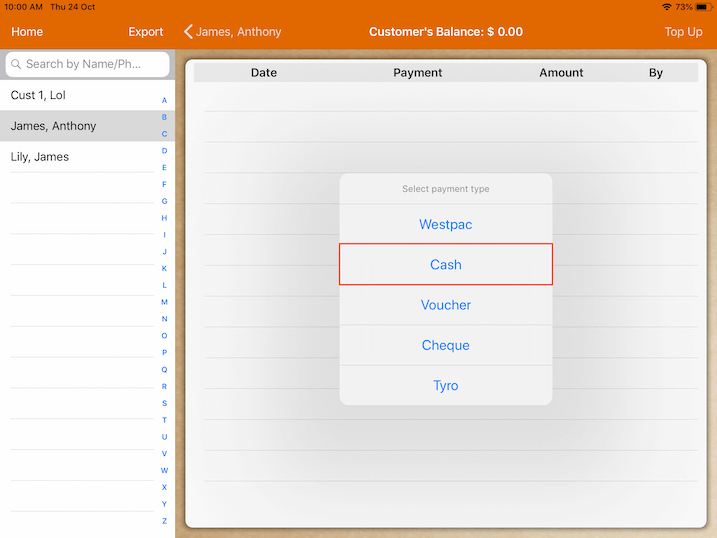
For example, tapping on “Cash” will make it the selected payment type to top up.
After choosing a payment type, a keypad will appear for you to enter Top Up Amount.
Tap on “Top Up” after the amount is entered.
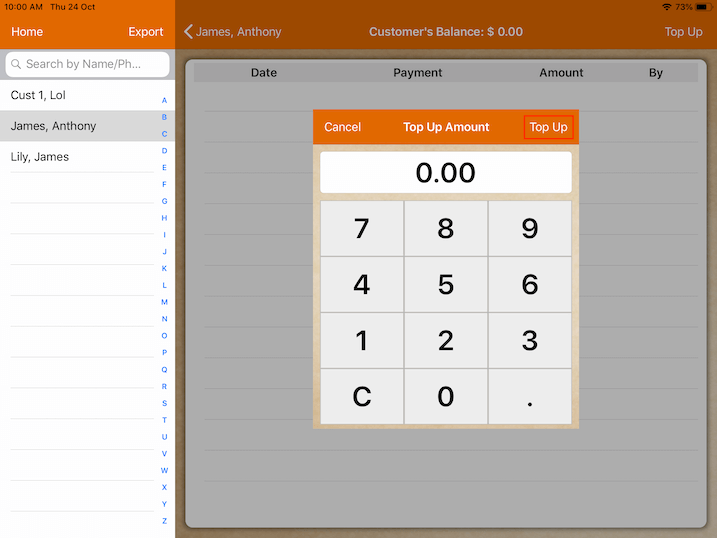
A message will notify you of the customer’s new account balance.
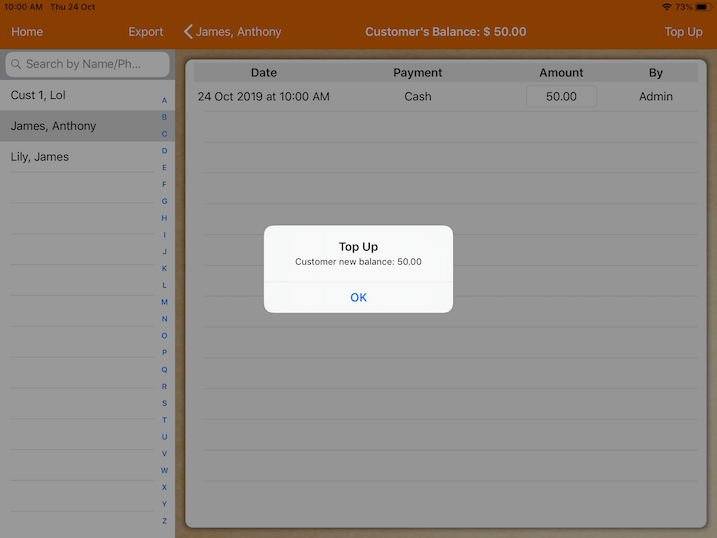
Payment Using Customer Account Balance
On the cash register page, tap on “i” to apply the customer’s account.
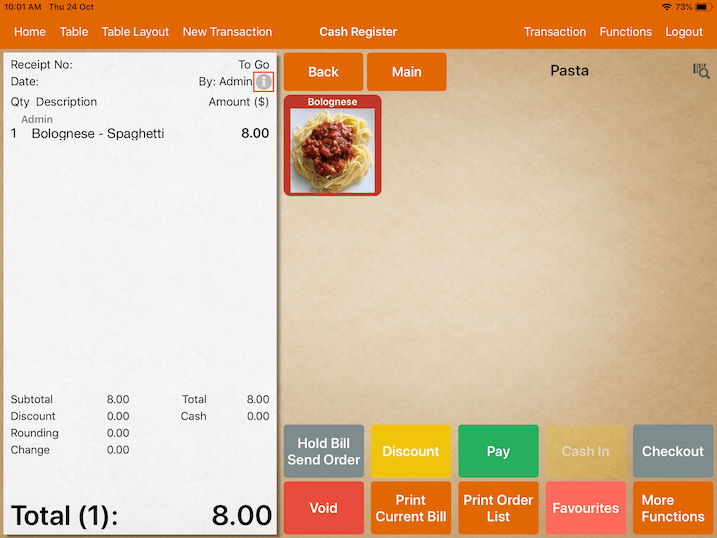
Select the customer and tap “Apply” to ensure the selected customer’s account is chosen to make the payment.
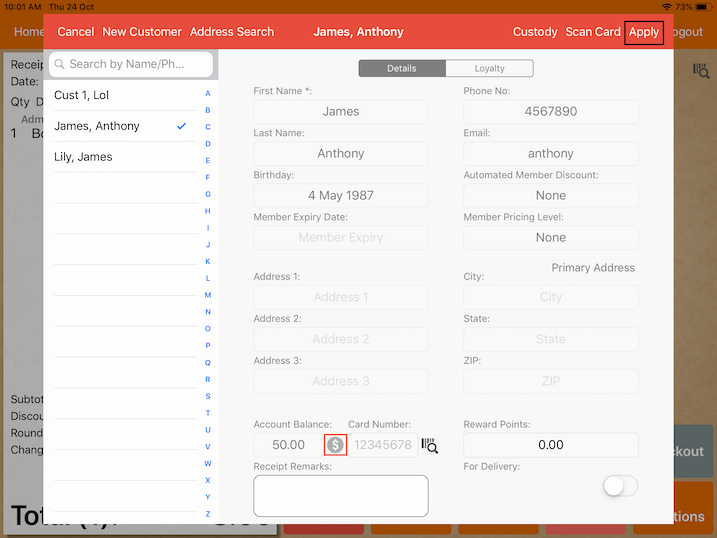
* Alternatively, you can top up customers’ account balance by tapping on the “$” highlighted in red.
This is a quicker way to perform balance top-up instead of accessing it through settings.
To make a payment, tap on “Pay” -> “Customer Account”.

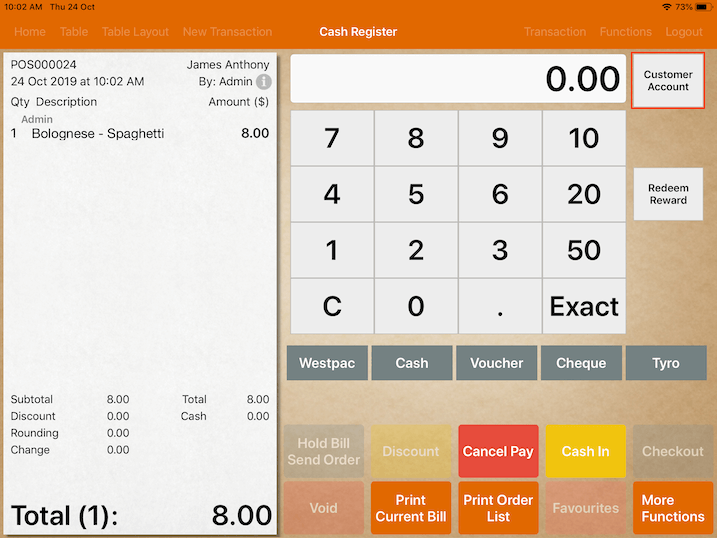
A pop-up will show the customer’s account balance.
Tap on “Apply” to make changes to the customer’s account.
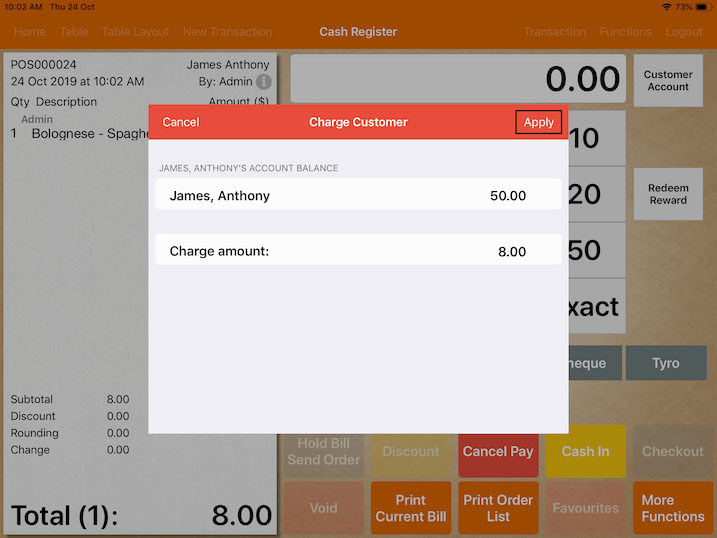
You may now proceed to checkout.
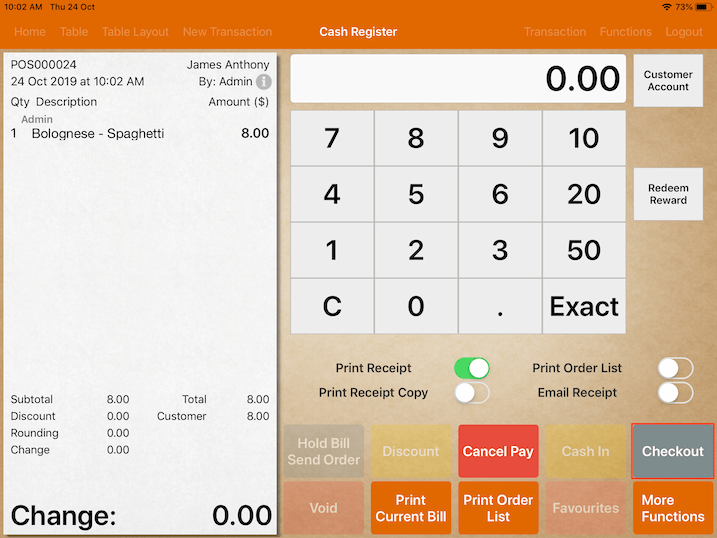
After Checkout, the deduction will be shown in the customer’s account balance.
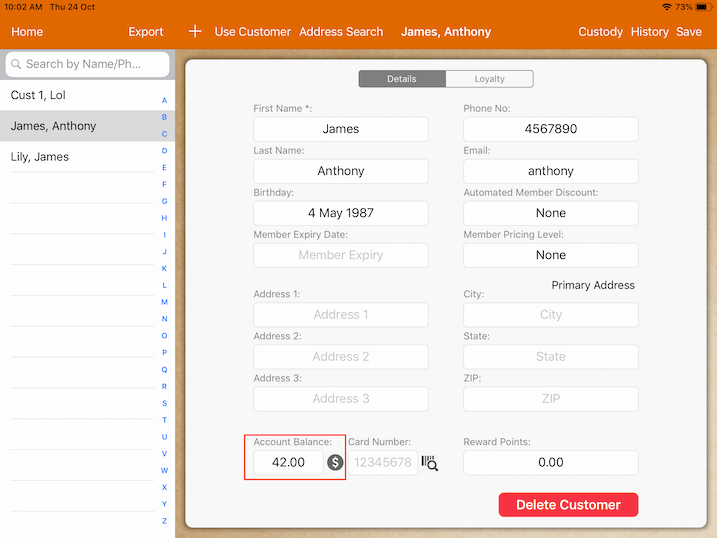
Credit Limit
A credit limit is the maximum amount of credit business would allow its customers to possess.
Setting a credit limit will prevent customers from spending more than their credit balance.
To set a Credit limit, go to “Settings” -> “General” -> scroll down to “Credit Limit”.
Credit Limit can be enabled and disabled by tapping on the switch.
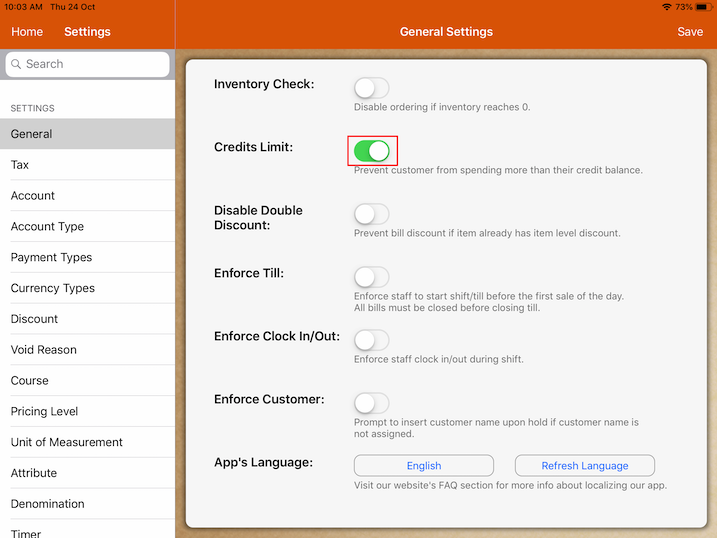
Credit Limit “Off”
When the Credit Limit is switched off, you can still proceed to checkout and allow customers to owe the remaining balance.
To know the amount owed by a customer, go to “Customer” and tap on the customer you want to select.
The amount owed is reflected by a negative account balance in the customer’s profile
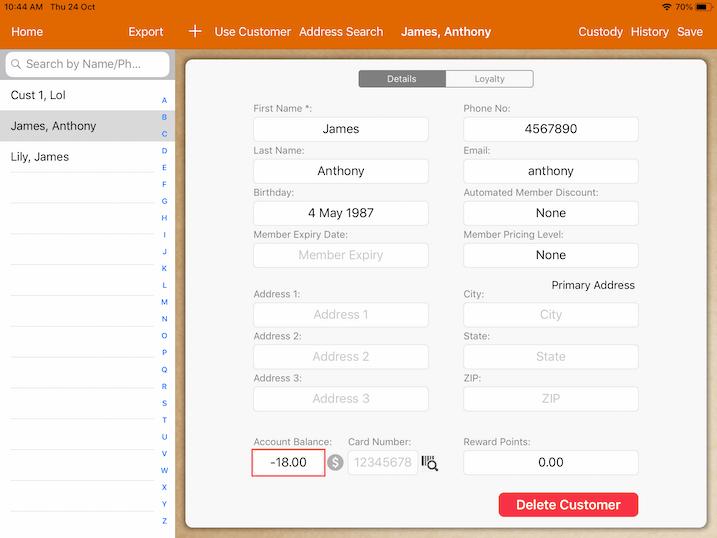
This method allows customers to make a payment without having to top up their account balance.
Credit Limit “On”
When the Credit Limit Is switched on, you can still go through the entire payment process.
However, the system will not allow the customer to make payment with their account if the amount to be paid exceeds their account balance.
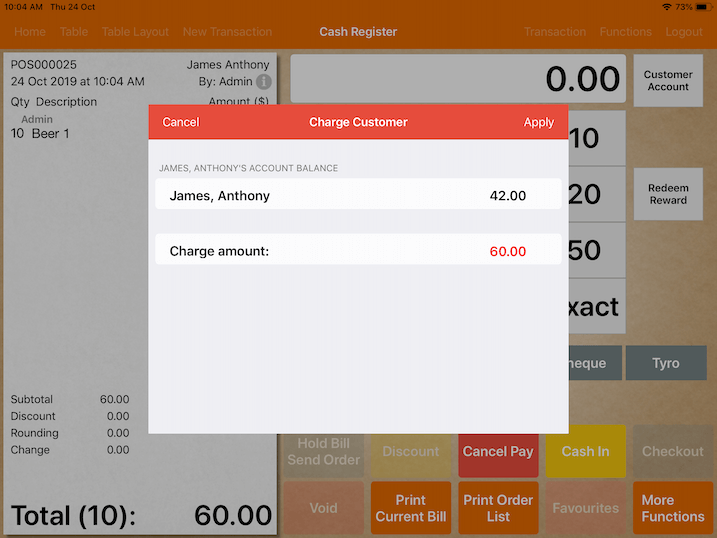
A message will pop up to notify that the selected customer’s charge amount has exceeded the account balance.
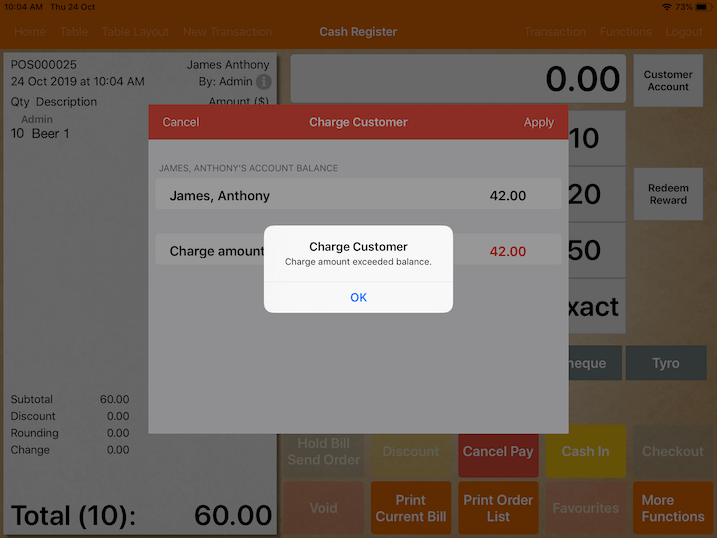
Customers in such a scenario must first top up their account balance in order to complete the payment process.
