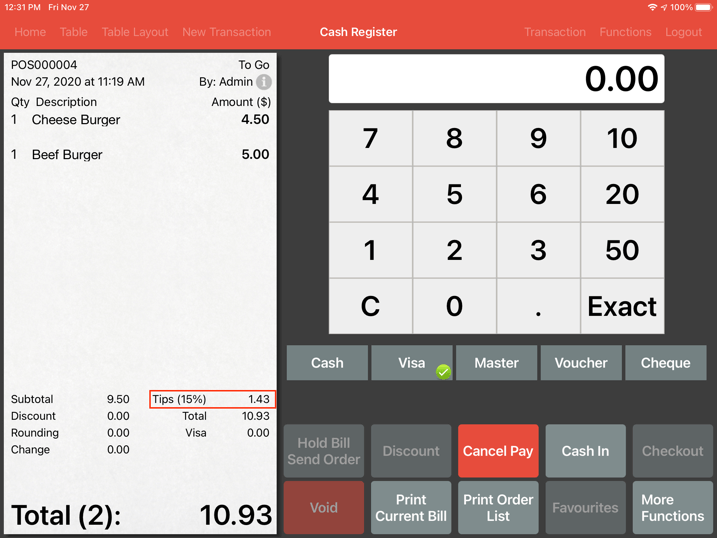Prompt Tips
After enabling your customer display in your main POS, users have the option to prompt customers for tips directly in the customer display screen.
On your main POS, go to “Settings” and click “General”.
Locate “Prompt Tips”.
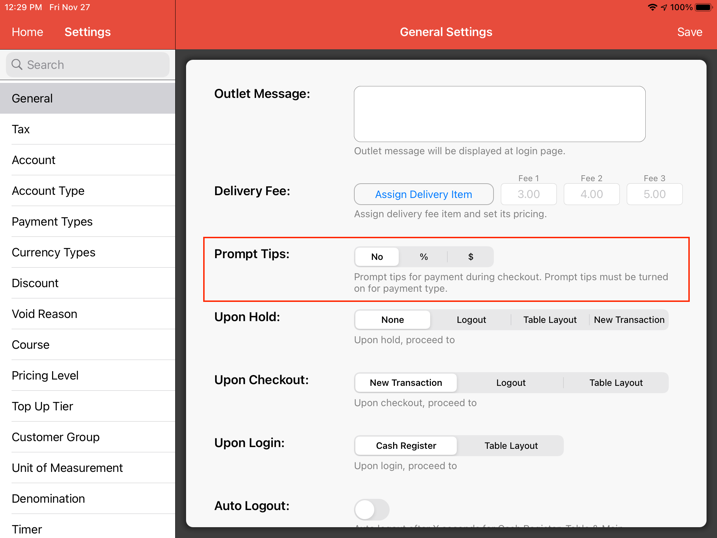
Users have the option to adjust tips according to percentage of the total bill or a flat amount.
Users will give three options of tips to the customers.
In this scenario, we will be using tips based on percentage.
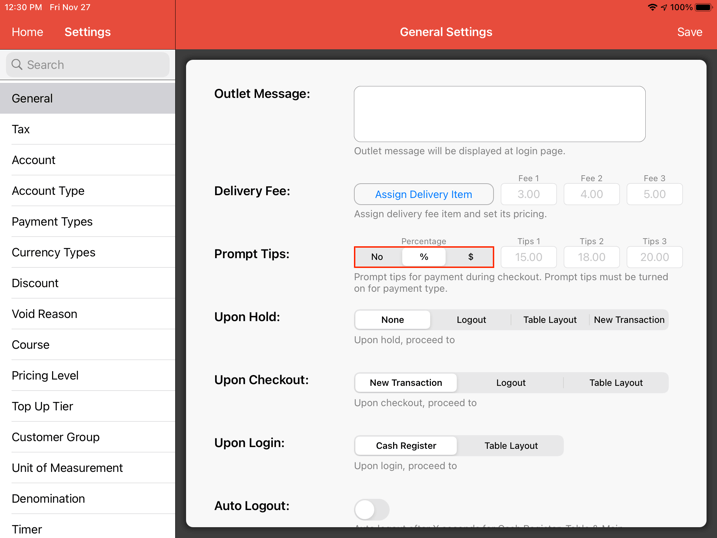
Key in your percentage of tips for option 1, 2 and 3.
Then click “Save”.
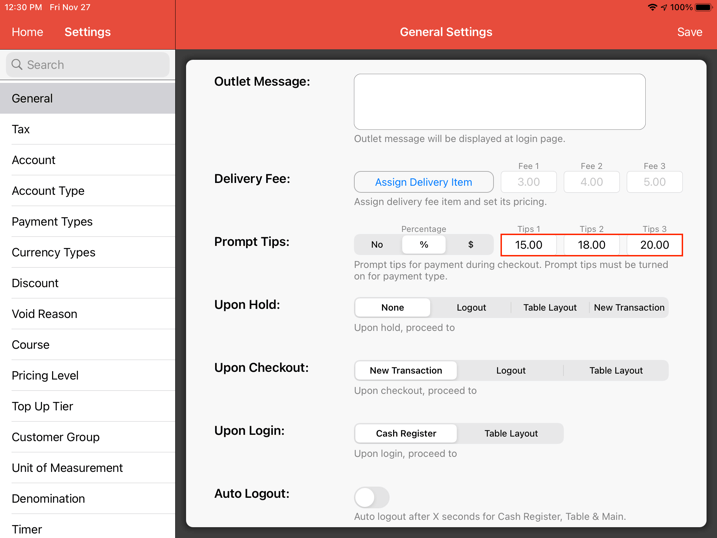
Next, go to “Payment Types”.
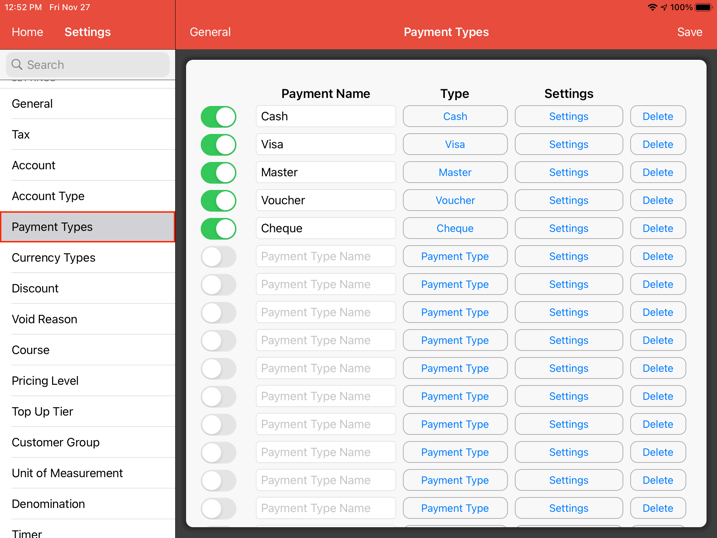
Go to on “Visa” and click “Settings”.
List of payment settings will pop up.
Click on “Prompt Tips” and click “Set”.
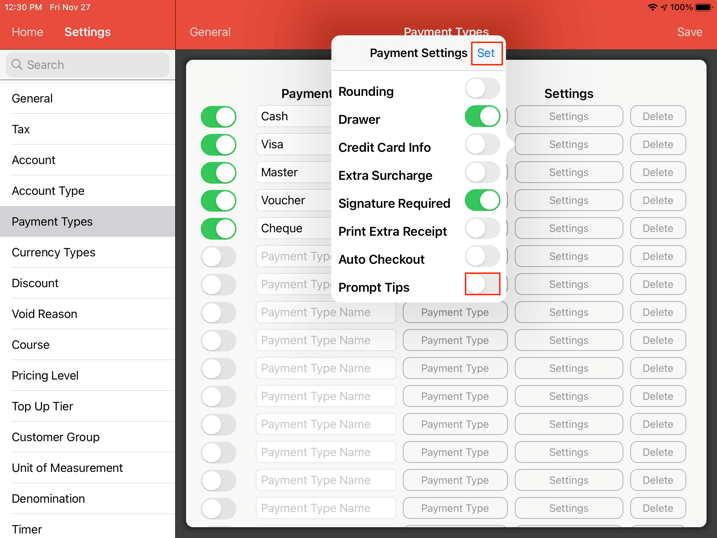
At the payment screen, click “Pay” and then click “Visa”.
After completing payment, a tips prompt will appear on your POS.
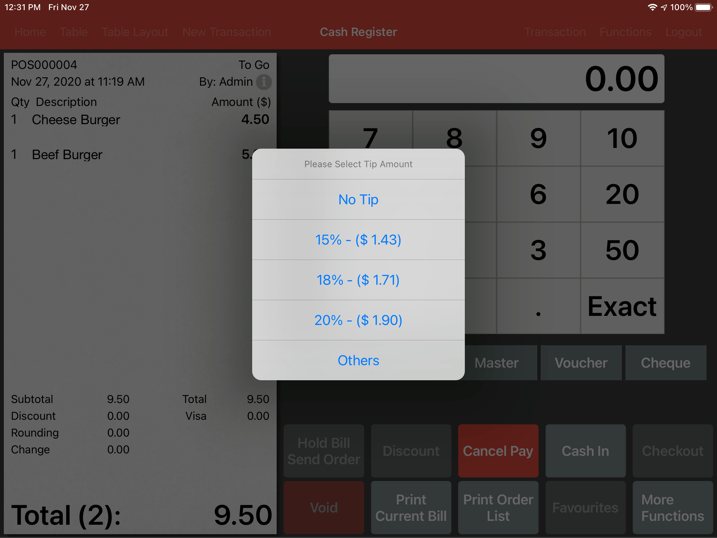
Simultaneously, a tips prompt will appear on your customer display.
For this scenario, click on the highlighted button below.
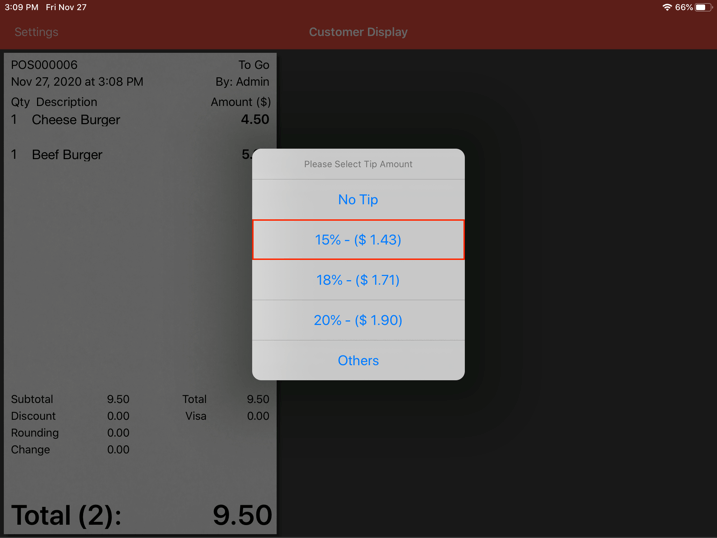
If your customer clicks on one of the tip amounts, it will be reflected on the total amount as below.