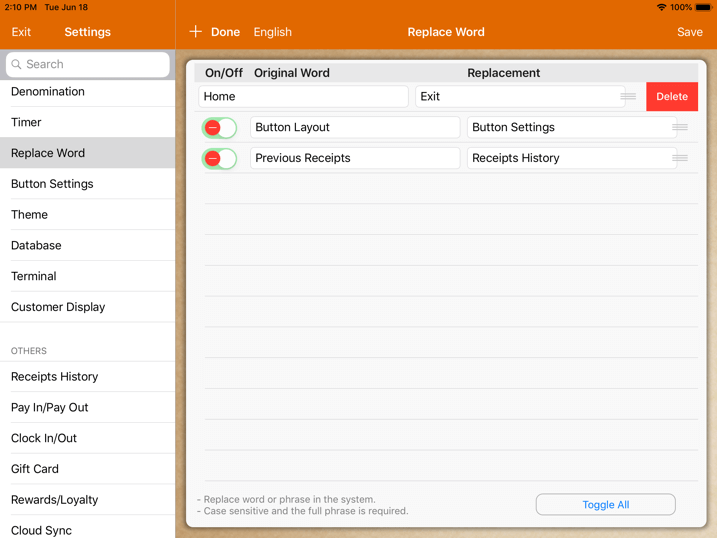Replace Word
This guide explains the word replacement feature in MobiPOS app.
This is useful when users wish to change the system wording to their own in the app.
In the MobiPOS app, go to Settings -> Replace Word and the screen will be shown as the image below.
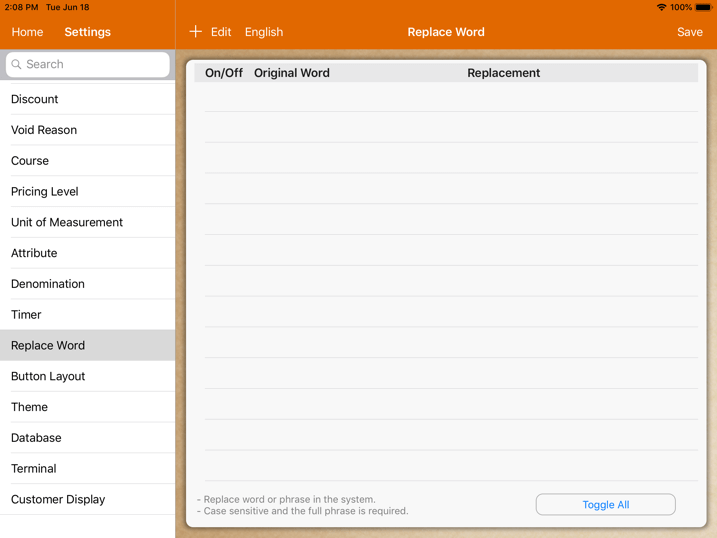
To change a word, first select the language you wish to change.
It should be set to the same language as your app’s language which is configured under Settings -> General.
Replace word feature does not work as a translation but replacing them with a different keyword.
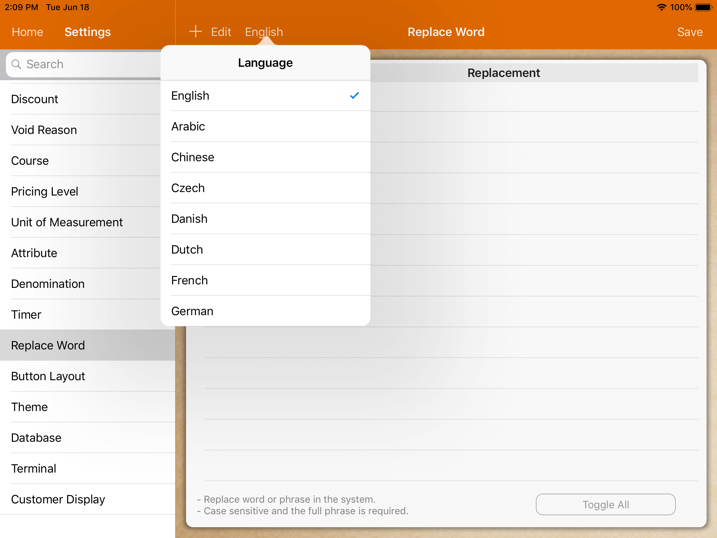
Tap on the “+” icon at the top left corner.
The tab under “Original Word” is the word that users wish to be replaced.
The tab under “Replacement” is the word that users wish to replace it with.
The switch on the left must be turned on in order for the replaced words to be in effect.
In this example, we will try to change a few words as shown in the image below:
Original Word: Home, Button Layout and Previous Receipts.
Replacement: Exit, Button Settings and Receipts History.
Upon completion, tap on “Save” located at the top right corner.
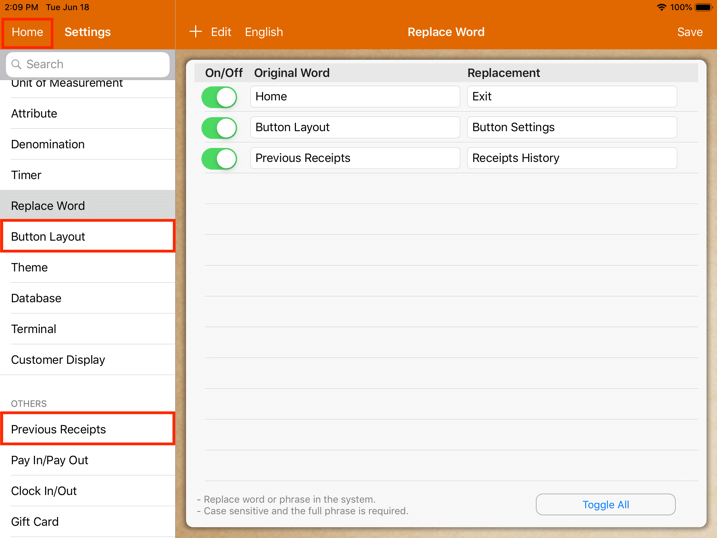
Upon saving, users are required to return to the main menu to refresh the system.
Tap on “Exit”, which was “Home” previously at the top left corner, as shown in the image below.
Then enter back into “Settings” again.
The words will then be replaced, as shown in the image below.
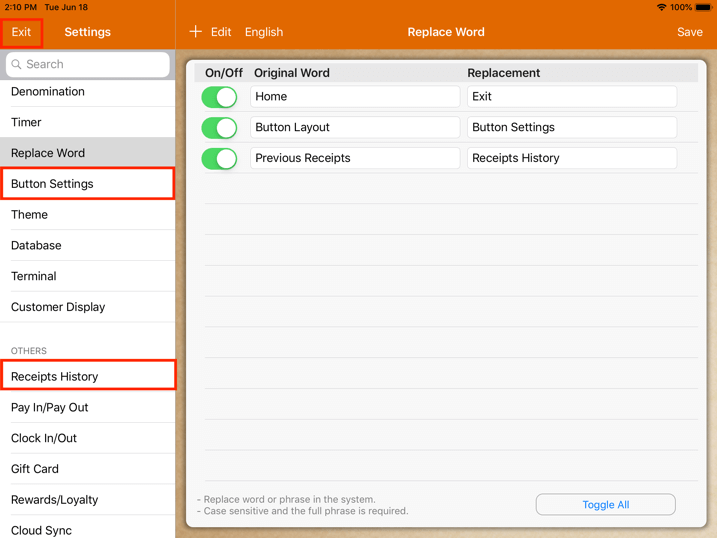
Do note that all the words are case sensitive.
Users are required to enter the complete original word or phrase exactly.
The system will not replace the word if the original word keyed in incorrectly.
For example, you would not be able to replace “Button” and “Layout” separately if the original phrase is “Button Layout”.
If users wish to delete the replaced words, tap on “Edit” as shown in the image below.
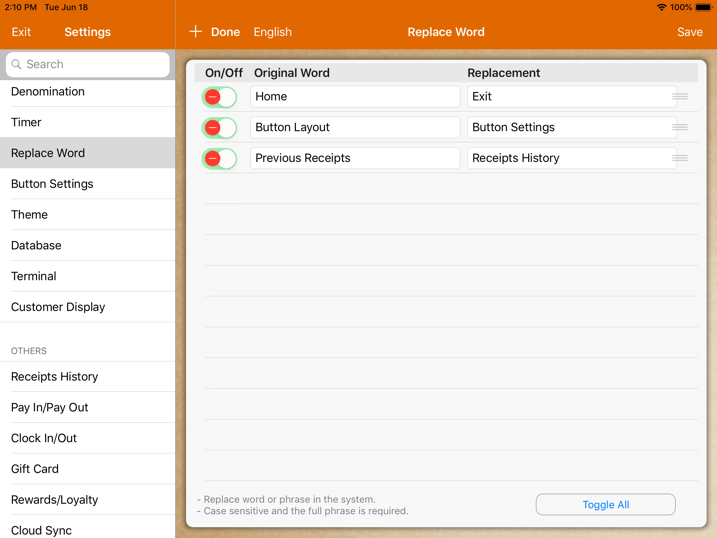
Tap on the red dash “-” button, then tap on the delete button on the right as shown in the image below.
Upon editing, click “Save” at the top right corner.