Add Category
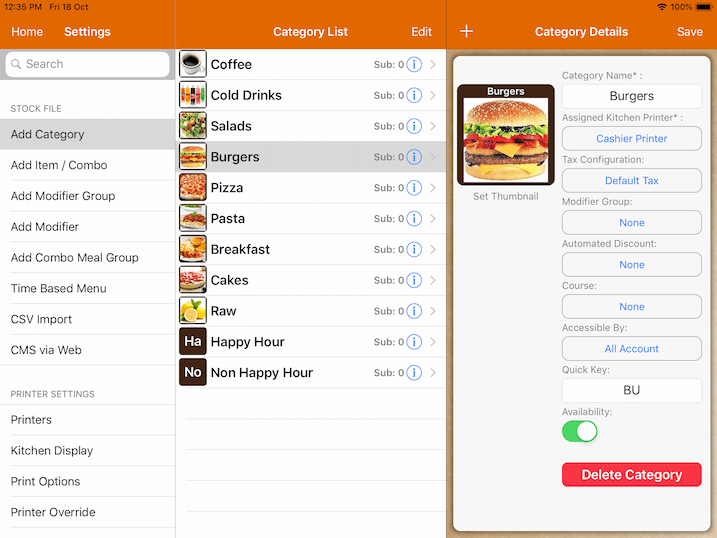
Assigned Printer
This controls the kitchen printer or KDS for items under this category.
If the item has no printer assigned, it will follow its parent category assigned to a printer.
If you do not wish to print the entire category, you should set it to *Do no print.
Tax
If you have different tax configurations for different categories., you could set them here.
The default tax will apply to all taxes that are configured under the tax settings.
Automated Discount
The order level discount will be applied to all items under this category.
Accessible By
Disable certain user accounts to access the category.
It will be hidden from the inaccessible user.
Quick Key
To use the quick key, you have to set up the quick key under the item as well.
Setup “PI” for the category and “01” for the specific item. Then you could tap “PI” then “01” to order.
Availability
You could disable the entire category including the items under this category.
Moving category position
Beside the category list, you will find the Edit button.
Click on Edit, hold and drag the 3 bars icon in every category to move it around. Click on Done to save.
